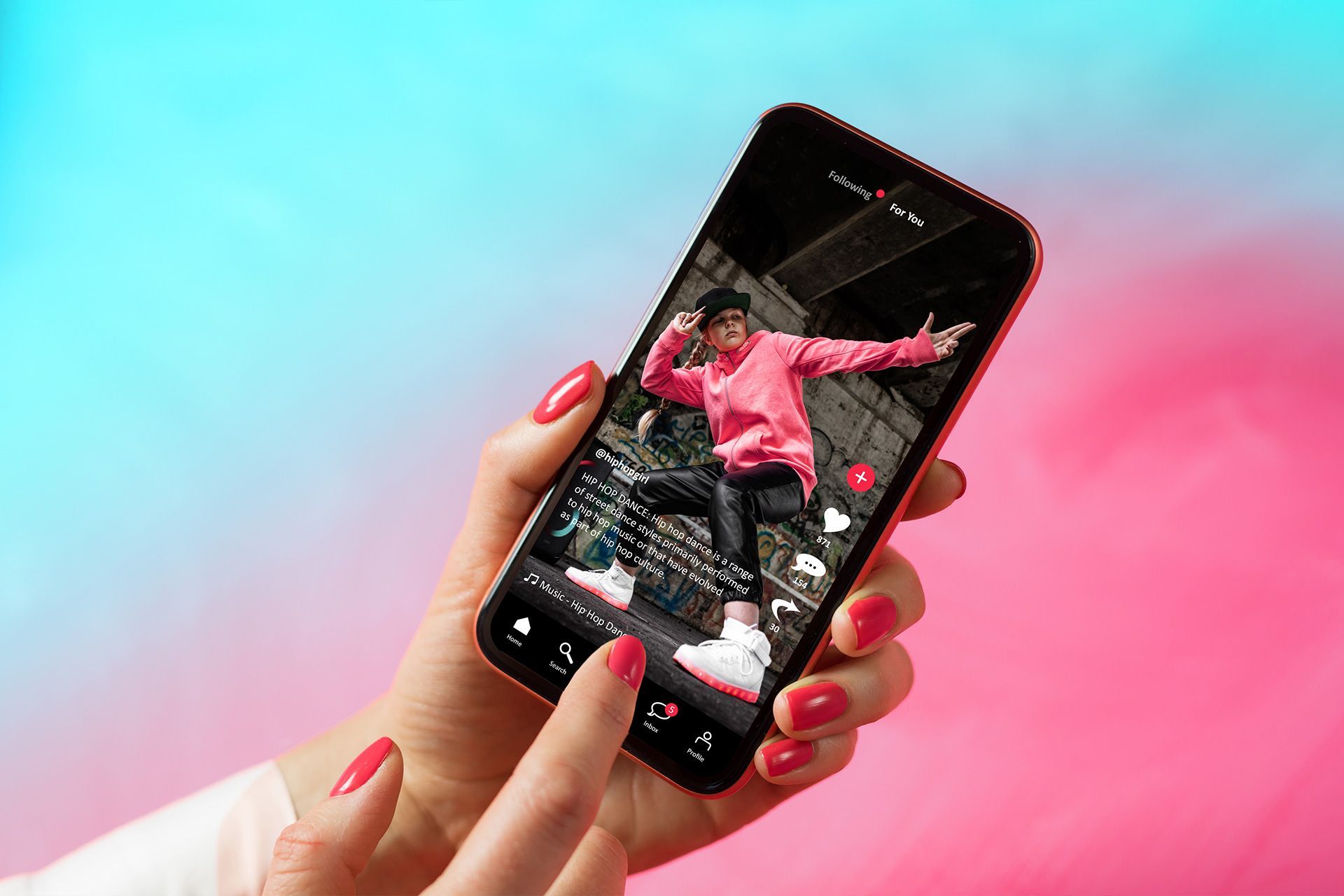How To See Who Shared Your Instagram Post
Instagram is one of the most popular social media platforms in the world. Whether you are sharing photos, videos, or Reels, it’s always exciting to know how people react to your content. One question many users ask is: “How can I see who shared my Instagram post?”
This guide will walk you through everything you need to know about Instagram shares—what they are, why they matter, and how to see if someone shared your post.
Why Do Instagram Shares Matter?
When someone shares your Instagram post, it means they liked it enough to show it to their friends or followers. Shares are one of the best ways to increase your reach on Instagram. They can help:
- Bring more people to your profile
- Increase likes and comments
- Grow your followers
- Boost your personal or business brand
So, it's not just about the number of likes anymore—shares can tell you how much impact your post really has.
Can You See Who Shared Your Instagram Post?
The short answer is: Not exactly.
Instagram does not show you a list of usernames who shared your post. However, there are a few ways to get insights into how often your post was shared and where.
Let’s break it down step-by-step.
Step 1: Switch to a Professional Account
If you want to see more detailed information about your Instagram posts, you’ll need to switch to a professional account (either a business or creator account).
How to Switch:
- Go to your Instagram profile
- Tap the three lines in the top right corner
- Select Settings and privacy
- Tap Account type and tools
- Choose Switch to professional account
- Pick a category and choose either Business or Creator
Once you switch, you’ll be able to access Instagram Insights, which gives you more data about your posts.
Step 2: Use Instagram Insights
Instagram Insights is a social media tool that shows you how people interact with your content. It tells you things like how many people saw your post, how many liked it, and yes—how many shared it.
To view Insights on a post:
- Go to your profile
- Tap on the post you want to check
- Under the image or video, tap View Insights
Now, you’ll see information like:
- Likes
- Comments
- Saves
- Shares (paper airplane icon)
While you can’t see who shared it, you’ll see how many times it was shared.
What If You Have a Personal Account?
If you have a personal Instagram account, you won’t be able to see post shares. Instagram doesn’t provide insights for personal accounts. If you want to track shares, you’ll need to switch to a professional account as mentioned above.
How to See Story Shares
If someone shares your post to their Instagram Story, and they tag you, you’ll get a notification. You’ll see it in your activity tab or in your direct messages.
But if they don’t tag you, you won’t know who shared it—just like regular post shares.
Use the “Send To” Feature to Understand Sharing Behavior
Instagram has a paper airplane icon under each post. When someone taps this, they can “send” your post to a friend or share it in their story. If your post is being shared a lot, it’s a good sign that people find it helpful, funny, or interesting.
If you tap View Insights, you’ll see the number of times this post was shared through that paper airplane icon.
Can You See Who Shared Your Reel?
The same rules apply to Instagram Reels. If your account is professional, you can tap View Insights on your Reel and see how many times it has been shared. Again, you won’t be able to see who shared it, just how many people did.
Check Your Post Mentions
Sometimes, people will share your post and mention you. When that happens, you’ll get a notification that says “@username mentioned you in their story.” You can click on that to see how your post was shared.
Tip: You can also look under your Instagram activity or go to your Tagged tab on your profile.
Use Third-Party Tools (With Caution)
There are some apps and tools that claim they can tell you who shared your Instagram post. Most of these are not safe and could put your account at risk. Instagram does not allow third-party apps to access this kind of data.
So, it’s best to stick with Instagram Insights for now.
Tips to Encourage More Shares
Want more people to share your posts? Here are some easy tips:
- Post valuable content – Share tips, funny memes, or beautiful images
- Use clear captions – Ask people to share with a friend
- Create content for your audience – Think about what they like to see
- Use hashtags – This helps new people find your posts
- Add a call to action – Example: “Tag a friend who needs this!”
The more engaging your post is, the more likely it is to be shared.
Summary: What You Can and Can’t See
| Feature | Can You See It? |
|---|---|
| Number of times your post was shared | Yes (with a professional account) |
| Who exactly shared your post | No |
| Who shared your post to their story with a tag | Yes (only if they tag you) |
| Shares of your post with a personal account | No access to insights |
Final Thoughts
Instagram shares are a powerful way to reach more people and grow your online presence. While you can't see exactly who shared your post, switching to a professional account gives you access to important data like the number of shares, saves, and profile visits.
Use these tools to better understand what your audience likes—and create more of that kind of content.
Want to learn more social media tips? Visit
AMJ Technology Solutions for the latest tech insights and digital strategies!
Disclaimer: The information on this website and blog is for general informational purposes only and is not professional advice. We make no guarantees of accuracy or completeness. We disclaim all liability for errors, omissions, or reliance on this content. Always consult a qualified professional for specific guidance.